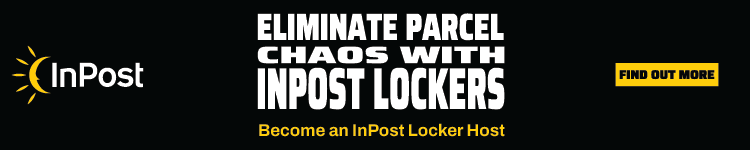HOW TO ADD AN EMAIL ADDRESS TO A SAFE SENDER LIST
Email providers filter incoming emails in a bid to reduce the amount of unwanted emails in your inbox and often these emails can either go straight into your junk folder or it may not even make it to your inbox, but is there a way you can stop this happening?
If this does happen then the best way to ensure it doesn’t happen again is to add the senders email address to your safe sender list or ‘white list’. Here we outline how you can do this on the most common email providers.
Outlook Users
- Open the email from the sender you would like to add to the safelist.
- Click on the “Junk” link next to the delete button in the top left corner.
- Click on “Never Block Sender” in the drop-down options below the ‘Junk’ icon.
- Their email message will be automatically added to your Outlook safe senders list.
Outlook (Web Version) Users
- Once logged in, click on the cog in the top right-hand side of your inbox.
- Click on “Safe Senders” under the “Mail” tab.
- Open the email from the sender you would like to add to the safelist.
- Enter the email address of the sender and click the plus sign.
- Your sender will be automatically added to your Outlook safe senders list.
Apple Mail
- Open the email from the sender you would like to add to the safelist.
- Click on the sender’s email address at the top of the email
- A list of options will appear on a drop down
- Click on “Add to Address Book”
- Your sender will be automatically added to your Apple Mail safe senders list.
Gmail® Users
- Open the email from the sender you would like to add to the safelist.
- Click on the arrow next to an email icon on the far right.
- Select “Add To Contacts”.
- You will see the text “Added *Email Address* to contacts.” Appear at the top of the screen, meaning your new contact has been added to your Gmail Safe senders list.
Via an iphone/ipad
- Open the email from the sender you would like to add to the safelist.
- Tap the sender’s name in the “From” line.
- On the next screen, tap “Create New Contact”.
- Add the details of the email sender (the email will be populated otherwise you will need to add the sender’s other details, name, address etc)
- Tap “Done”.
Via an Android Phone
- Tap to open the email from the sender you would like to add to the safelist.
- Tap the icon next to the email address on the left-hand side.
- Tap “Create contact”.
- Add the details of the email sender (the email will be populated otherwise you will need to add the sender’s other details, name, address etc).
- Tap “save”.